Orphek introduces a new iCon feature – The Sun & Moon Synchronization program - and becomes the only brand capable of mimicking Nature at its fullest!
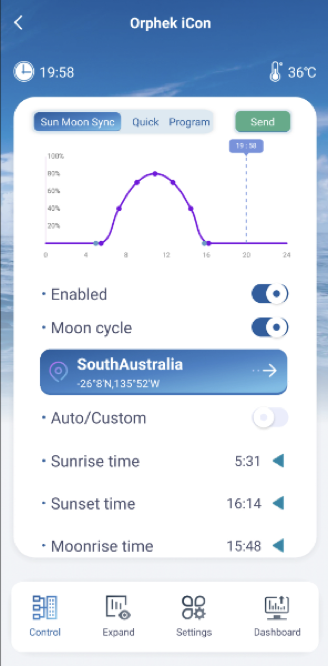
The Sun & Moon Synchronization! Mimicking Nature at its fullest!
Pursuing new challenges, Orphek has developed the only technology in the market that can reproduce Nature at its fullest, elevating your aquatic experience to unprecedented levels!
This is a extraordinary new feature for Sun and Moon cycles enabling the synchronization of both cycles with the real local timing throughout the year, reproducing Nature at its fullest and bringing you a revolutionary authenticity never reached before by any other brand!
Beyond Mimicking Nature
Besides mimicking Nature at its fullest like nobody else can, Orphek has taken a leap to the future and develop and App that does it ALL automatically for you!
This feature synchronizes automatically with the time on your cell phone, requiring no additional action from you.
Additionally, the light intensity adjusts dynamically based on HELIUS data, enhancing user's experience and environmental responsiveness.
The Sun Moon Sync feature is designed to align with the sunrise, sunset, moonrise, and moonset times of your local or selected location. This feature also takes the moon cycle into account, automatically obtaining and updating these times to ensure accuracy and convenience.
Updating Orphek App:
If you have Orphek App already installed in your device, ensure it is updated to the latest version of the Orphek App.
Note: You can enable the Auto Upgrade feature, so the light will be automatically updated. However, some important updates will still require your confirmation to proceed.
Device Update: when there is a new update available, the App will display a message in a pop-up window – NEW UPDATES.
- Click on (UPDATE NOW.)
- Once the updated in conclude do the NET PARING process again by pressing the reset button 4 times.
Learn how to use Sun & Moon Synchronizer
Sun & Moon Synchronizer is the latest and most advanced technology introduced by Orphek.
Upon initial entry into the application, users are introduced to the Sun & Moon Synchronizer feature (button on the left side up – Sun Moon Sync), which operates on default settings!
This means that you not need to do any program the light is already sync with your local sun and moon.
When navigating from the Dashboard, users will notice the Sun Moon Sync button illuminated in blue, indicating its activation.
Additionally, the light intensity adjusts dynamically based on HELIUS Program, enhancing user experience and environmental responsiveness. The included graph provides a visual representation of how light intensity varies throughout the day.
Two cyan markers on the time axis indicate the start and end of the moon cycle, providing clear reference points for users.
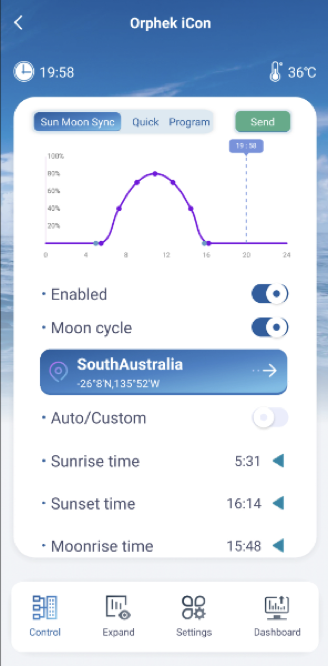
Adjusting the Sun Sync Time!
For example : If the sun sync begins around 5 AM and you wish for the light to start at 9 AM while still maintaining synchronization, you can easily make this adjustment. Simply change the light clock to 4 hours later. This way, the system will still sync with your local sunrise, sunset, moonrise, and moonset times, but the light will start at your preferred time of 9 AM.
Time Setting Options:
Press the Settings button in the bottom menu.
- Automatic Time Setting: Access the settings and slide the button to the right to enable automatic time setting. Alternatively, disable this function to manually set the time.
- Time Format Adjustment: Modify the time format by toggling the switch button for the time system.
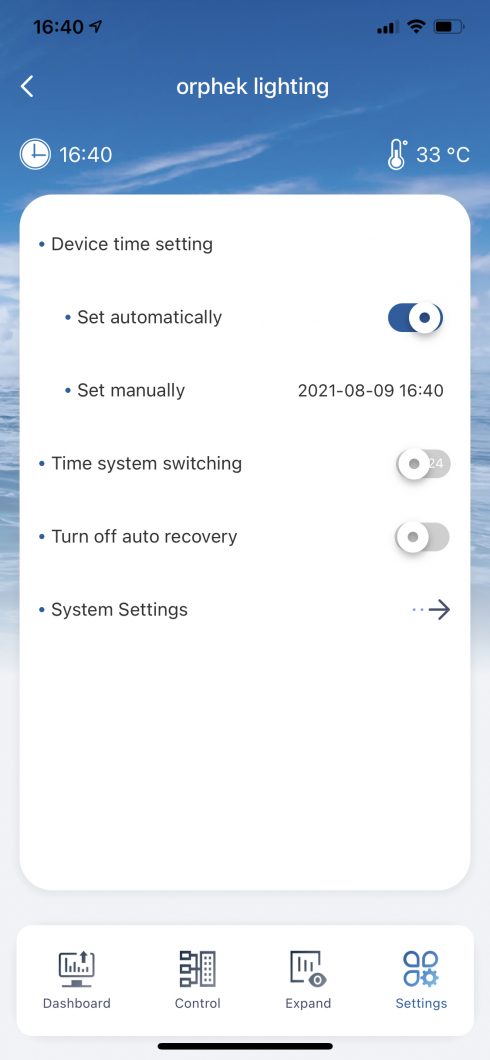
Location Selection and Configuration:
To specify your desired location, click to access the map interface, where you can pinpoint the desired place. After selecting the location, click the (SELECT) button to confirm your choice. If sunrise and sunset times cannot be retrieved for the chosen region, a notification will prompt you to select an alternative location, ensuring accurate data retrieval.

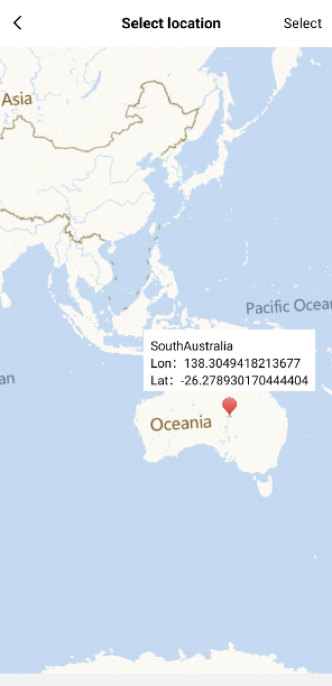
Managing Solar & Lunar Sync Settings:
To deactivate the Sun & Moon Synchronizer feature, move the (ENABLE) button to the off position and click the (SEND) button to apply the changes.
To adjust the time settings, switch the mode from (AUTO) to (CUSTOM) by moving the respective button. Select the desired time point by clicking the side-facing arrow icon, then confirm your selection with the downward-facing arrow icon.
Once all adjustments are made, click the (SEND) button to implement the updated settings.
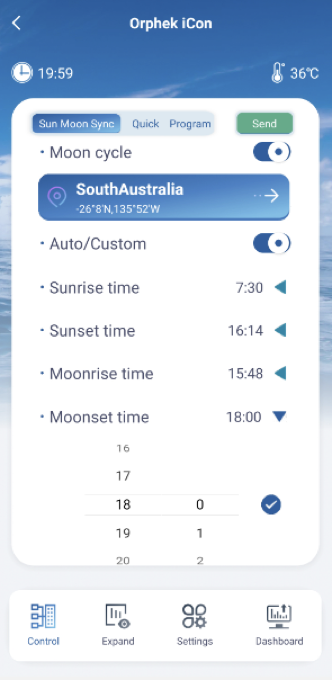
In Group mode (if you have multiple lights and create a group), the Sun & Moon Synchronizer feature operates differently. It only functions in custom mode, with the default time set to 0. You need to set the sunrise, sunset, moonrise, and moonset times in advance. The graph will update accordingly.
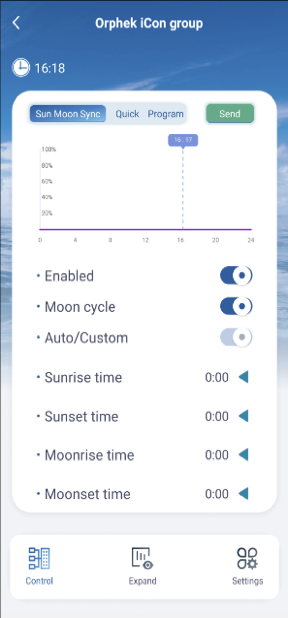
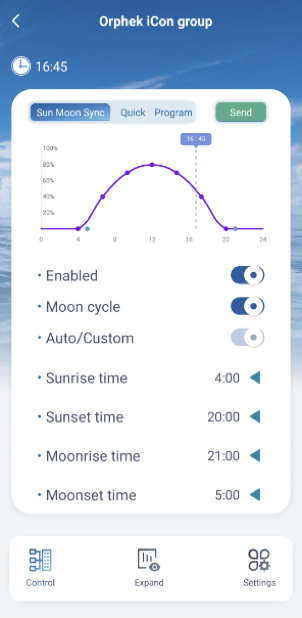
Important Note: Any changes or operations performed on the Sun & Moon Synchronizer feature require clicking the (SEND) button for them to take effect. Failure to do so will result in the light not executing the new changes or operations, and the modifications will not be saved.
Moon Cycle Activation and Functionality (LUNAR SCREEN):
By moving the (MOON CYCLE) button to the on position, the moon mode will operate during moonrise and moonset times. During this period, the Lunar function within the Expand section will activate automatically, with the start and end times determined by the moonrise and moonset times, respectively.
Note: In this case, you are not allowed to set the start and end times manually.
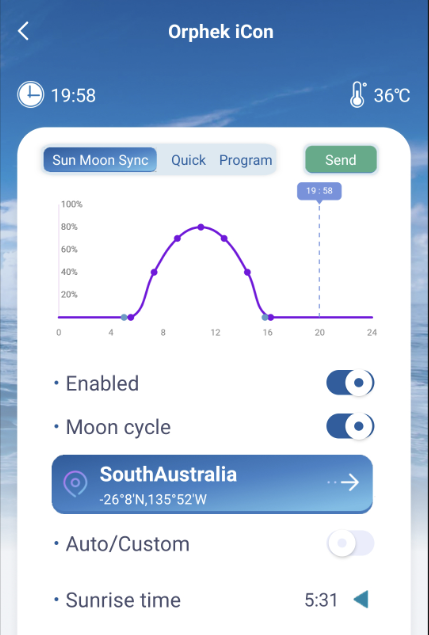
If you have previously set the start and end times in Lunar, you will observe that these times are automatically adjusted when you access the Lunar feature.
However, when you deactivate the Sun Moon Sync feature and initiate the Program to run, the Lunar start and end times will revert to the previously set times. This occurs because the Lunar function operates under the Program setting, leading to the reversion of time settings.
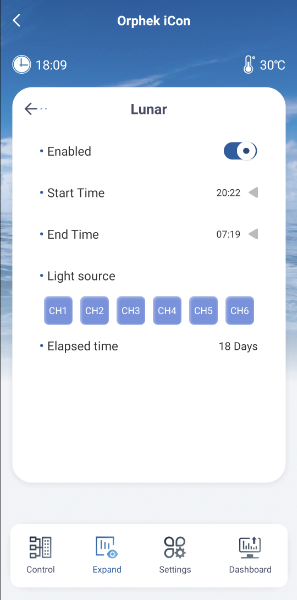
In Moon Cycle mode, the light intensity adjusts according to the calendar date, simulating the phases of the moon. The Elapsed Time indicator displays the current calendar date.
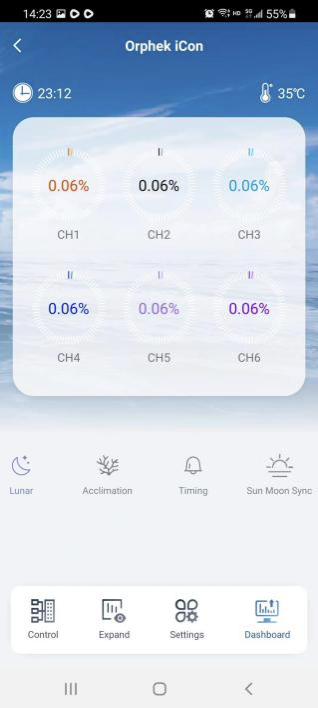
For instance, if today is the first day of the month, the Elapsed Time indicator will display “1 day” and the light intensity will operate at 0.067%. By the fifteenth day, corresponding to the full moon phase, the Elapsed Time will show “15 days” and the light intensity will increase to 1%.
The light intensity increases by 0.067% daily from the first to the fifteenth day, and then decreases by 0.067% each day thereafter until it reaches 0% on the thirtieth day.
Whether the Solar & Lunar Synchronizer feature or the Program mode is active, when it is moon time, the lunar icon on the Dashboard will illuminate in blue, indicating that the moon mode is operational.
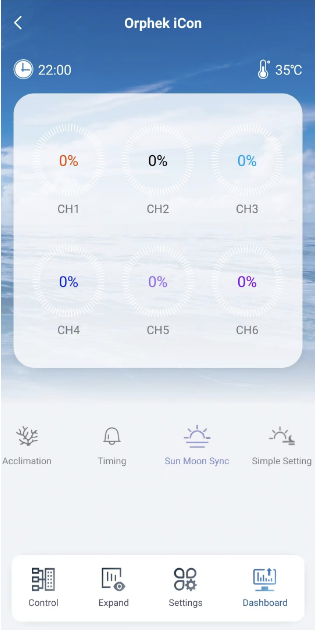
If the Sun Moon Sync is active and the sunrise and sunset times encompass the moonrise and moonset times, resulting in no lunar presence, all channels on the Dashboard will display 0%.
